MillenniumTM Screen Saver for Windows
by John Walker
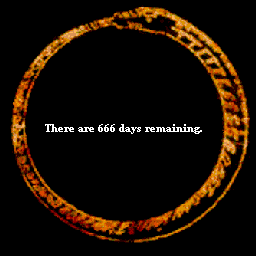 The MillenniumTM
screen saver was inspired by the countdown to the
year 2000 which graces computer screens of members of the
shadowy Millennium Group in
Chris Carter's supernatural thriller
Millennium.
Fans of the show, or folks who simply wish to lend a mysterious, apocalyptic, chiaroscuro
ambience to their computer room may find this screen saver "just what they've
seen in a vision".
Within the ouroboros is a countdown of the
time remaining until the millennium (which you can define as starting
in 2000 or 2001, according to your own opinion on that momentous
question).
The image shifts its
position on the screen every 10 minutes to avoid burning the
phosphor in any given location.
The MillenniumTM
screen saver was inspired by the countdown to the
year 2000 which graces computer screens of members of the
shadowy Millennium Group in
Chris Carter's supernatural thriller
Millennium.
Fans of the show, or folks who simply wish to lend a mysterious, apocalyptic, chiaroscuro
ambience to their computer room may find this screen saver "just what they've
seen in a vision".
Within the ouroboros is a countdown of the
time remaining until the millennium (which you can define as starting
in 2000 or 2001, according to your own opinion on that momentous
question).
The image shifts its
position on the screen every 10 minutes to avoid burning the
phosphor in any given location.
The Millennium Screen Saver is available exclusively for 32-bit Windows systems such as Windows 95 and Windows NT. If you're still running Windows 3.1, you undoubtedly have an adequate appreciation of apocalyptic events without the need for a screen saver to remind you of exogenous impending doom.
"Millennium" and
Millennium-related images and sounds are Trademarks
and © Copyright 1997 FOX Broadcasting Company
and must be used in a manner consistent with the
FOX statement of
policy regarding fan websites.
Downloading and Installation
 Download milscrsv.zip (Zipped archive, 857 Kb)
Download milscrsv.zip (Zipped archive, 857 Kb)
After you've downloaded the program archive, extract the files it contains with a suitable archive extract program, then copy it to the directory where screen savers lurk on your system, as follows:
Windows 95/98/Me
copy milscrsv.scr c:\windows\system\Millennium.scr
Windows NT/2000/XP
copy milscrsv.scr c:\windows\system32\Millennium.scr
The screen saver is supplied as a file conforming to the DOS FILENAME.EXT file name convention to allow you to extract it without requiring an un-ZIP program that understands long file names.
Downloading and Installing the Millennium Theme
If you'd like the screen saver to be able to play the Millennium theme music when it starts up and when you press the Return key, you need to download an audio (.wav) file containing the theme and install it in the system directory where you copied the screen saver, Millennium.scr. The following link downloads the Millennium theme .If you simply click on this link, your browser will probably download the audio file, play it through your computer's speaker, and promptly discard it. To download the file to your computer, use your browser's "Save link as" or "Save target as" feature, which is usually accessed by clicking the right mouse button over the link (details vary from browser to browser and among different versions of a given browser--consult your browser's help information if you need assistance downloading files).
Millennium Theme Audio File
- millenn.wav
- 44.1 kHz stereo, 8 megabytes.
After downloading the theme file, copy it to the system directory where the screen saver resides (c:\windows\system for Windows 95/98/Me, c:\windows\system32 for Windows NT/2000/XP).
Configuration
After installing the screen saver, select it by using the Settings item on the Start menu to launch the Control Panel, then use the Display icon to launch the Display Properties panel. Click the Screen Saver tab and click in the Screen Saver drop-down list to display the screen savers installed. If you've copied Millennium.scr into the proper directory, "Millennium" should appear in this list; select it. A small sample display will appear in the monitor window above. Press the Preview button to show the full screen appearance of the screen saver.You'll probably want to customise the behaviour of the screen saver, particularly the occasions on which it makes noise, to those appropriate to the environment in which you're using it. Click the "Settings" button to display the screen saver's configuration dialogue, as illustrated below. Items in this dialogue are as follows:
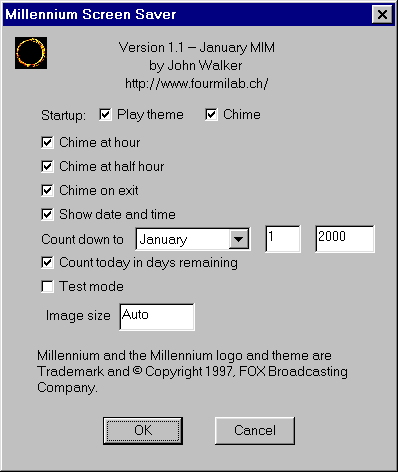
- Startup
- These boxes control which sound, if any, the screen saver makes when it starts. If Play theme is checked, the Millennium theme song is played. This is kind of cool when you first install the screen saver, but it gets old quickly, especially if you've set the screen saver wait to a relatively short interval. Play theme is enabled only if you've downloaded an audio file for the theme and installed it as described above. If Play theme is disabled or not checked, and Chime is checked, the "drum of doom" which punctuates segments in the show sounds instead. (The drum in the screen saver sounds much better than the link above, which was converted to monaural and resampled at a lower rate in the interest of quicker downloading.) If neither box is checked, the screen saver makes no sound upon activation.
- Chime at hour
- If this box is checked, the two-beat "drum of doom" sounds every hour, on the hour.
- Chime at half hour
- Checking this box causes a single beat from the drum of doom to herald the half-hour mark.
- Chime on exit
- If checked, the drum of doom sounds when a keystroke or mouse motion causes the screen saver to terminate.
- Show date and time
- It's not authentic Millennium Group issue, but nonetheless awfully handy for a screen saver to display the date and time; it avoids "waking up" your computer just to check the time, since you can instead just glance at the screen saver display. If you check this box, the date and time appear in discreet dark blue type above the ouroboros.
- Count down to
- According to conventional wisdom and the writers of Millennium, the next millennium begins at midnight on Saturday, January 1st, A.D. 2000. But if a millennium is one thousand years, that's wrong, because there was no year zero--the year 1 B.C. was followed by the year A.D. 1, and hence at the start of year 2000, only 1999 years will have elapsed since the beginning of the Christian Era! At the end of every decade we must endure nattering back and forth between the "round number" crowd and the "year counters", but this is the big one--decade, century, and millennium all at once, so the debate will be particularly intense this time. Have it your way! If you're a member of the 2001 crowd, just change the year. You can also change the month and day, permitting the screen saver to count down to any apocalyptic event you wish: your mother-in-law's birthday, for example.
- Count today in days remaining
- If this box is checked, the current day is included in the count of days remaining before the millennium. If not checked, the count includes only complete days, starting with tomorrow.
- Test mode
- What will happen when the millennium arrives (other than all the poorly designed software on your computer thinking the year is 1900, or in some cases, 1980)? Dunno, but if you can't stand the wait to see what this screen saver will do, just check this box, click OK, then use the "Preview" button to display the screen saver. It will rush through time at an accelerated rate, showing you what to expect when "The Time Has Come". Isn't it nice to know there's at least one piece of software on your computer that doesn't contain a "year 2000 bug"?
- Image size
- By default, the ouroboros and time remaining are sized
to fill about 2/3 of the shorter dimension of your monitor's
screen. This is comparable to the image seen in Millennium,
and small enough to shift position on the screen occasionally
to avoid burning in the phosphor (the "prime directive" for
a screen saver). If you prefer an image of a different size,
enter the size in pixels in this box. If you set the image size larger than
the smaller dimension of your display, it will be automatically limited
to fit on screen.
Other Millennium-related Sites
- The Millennial Abyss (unofficial fan site)
- MillenniuM Desktop UK
What's an ouroboros, anyway?
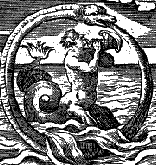
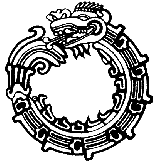
uroboros. Also ouroboros, uroborus. The symbol, usually in the form of a circle, of a snake (or dragon) eating its tail.The ouroboros is a symbol of renewal, infinity, and the Eternal Return (as in Neitzsche's philosophy and Poincaré's recurrence theorem for systems with finite and bounded phase space).--The Oxford English Dictionary, Second Edition
Other Windows Screen Savers at this Site
- Bullets riddles your screen with bullet holes.
- Craters saves your screen by slamming asteroids into it.
- Earth shows our planet from various viewpoints in space.
- Home Planet shows day and night worldwide.
- Sky shows the sky above any location on Earth.
- Slide Show shows images and plays sound files from a directory.
- Terranova creates an endless variety of planets, star fields, and cloudy skies.
Source Code
Experienced C programmers who wish to modify the screen saver or simply look under the hood to see how it works may download the source code. You're welcome to use this source code in any way you like, but absolutely no support is provided--you're entirely on your own. Any use of Millennium-related images and sounds, which are Trademarks and © Copyright 1997 FOX Broadcasting Company must be consistent with the FOX statement of policy regarding fan websites.In addition to its wretched quality and unrelentingly hostile user interface, version 5 of Microsoft Visual C (Monkey C) introduces a totally opaque, non-human-readable, and undocumented file format for the build instructions for a program ("project"), supplanting the Makefile which provided at least a glimmer of hope for portability among releases. Since this "enhanced" project description embeds numerous non-portable properties of the system on which it was made, one can no longer provide source code in a ready-to-build form. I have included "project" and "workspace" files compatible with Monkey C 5.0. If you're using a different compiler (good for you!), you'll have to manually create a project, import the files into it, and set the configuration options appropriately to build a screen saver. The program should be built as a Win32 application not using (shudder) MFC. You'll probably also have to add scrnsave.lib and winmm.lib to the list of libraries included in the link for all configurations in order to access the screen saver and multimedia (like, audio output--oh wow) APIs.
This process will undoubtedly not work the first time, especially if you're attempting it with a subsequent "improved" release of Monkey C, in which case it make take dozens, nay hundreds, of attempts to accomplish what competently implemented development environments more than twenty years ago routinely did by typing "make". But hey, why am I telling you this--you're a Windows application developer! You're already acutely aware that it's not only Frank Black who has daily, personal encounters with the very quintessence of evil. This is who we are.
|
|