passport_photo
passport_photo
[--black]
[--copyright]
[--grey/--gray]
[--help]
[--ifilter program]
[--inputfile fname]
[--ofilter program]
[--outputfile fname]
[--paperheight dim]
[--paperwidth dim]
[--photoheight dim]
[--photowidth dim]
[--resolution dots/unit]
[--verbose]
[--version]
image_file
passport_photo takes an image file containing a single picture
with suitable aspect (height to width) ratio and creates an image
for a specified printer's paper size and resolution containing as many copies of
the original image as will fit, with each scaled to a
precise size on the paper. This permits economically creating
passport and other identification photos which conform to the size
requirements of those requesting them. The program can also be
used to print multiple copies of other kinds of pictures on a page,
for example, snaps of the family for all the in-laws and outlaws.
passport_photo is a Perl program which assembles images using
components of the Netpbm image processing toolkit; you must have
these utilities installed on your computer in order to use it. While
these programs are usually associated with Unix (GNU/Linux, etc.)
systems, passport_photo works fine on Windows systems with Cygwin
(http://www.cygwin.com/) and the requisite programs and libraries
installed.
To obtain the highest quality results, start with a digital camera
image or scan of a photographic print made with the highest
reasonable resolution—when scanning a photo there's no point setting
the resolution so high you can see film grain and paper fibres.
The picture should be taken or cropped to “portrait mode” (greater
height than width) with the same aspect ratio as that required for
the individual photos. For example, if photos of the European
standard of 45 millimetres high and 35 millimetres wide (aspect
ratio 1.286) are being made, and your 5 megapixel digital camera
produces images of 2592 by 1944 pixels (aspect ratio 1.333), you
should take the photo in portrait mode filling the full 1944 pixel
width, then crop the image with the face at the desired position
to a height of 2500 pixels to match the aspect ratio of the
printed photos. Nothing terrible will happen if the aspect ratios
are slightly mismatched, but the image will be smaller due to the
need to scale it to fit within the required size.
All options may be abbreviated to their shortest
unambiguous prefix.
- --black
-
Use black borders between and around images instead of the
default white. This is handy when you're using a printer
which doesn't fill the entire page (“bleed”), and you wish
to measure the actual print area so the individual photos will
be scaled to the desired size. It's a poor idea to use
this option in other circumstances, as it wastes ink.
- --copyright
-
Display copyright information.
- --grey or --gray
-
Convert a colour image_file to grey scale. Use this option when grey scale
(a.k.a. “black and white”) photos are required or preferable, for example
when applying for a passport from a third world country most of whose
bearers have such photos (one place you never want to stand
out is at the immigration desk), or a visa for Zeta Reticuli, where
such a complexion is de rigueur.
- --help
-
Display how to call information.
- --ifilter program
-
Specify the Netpbm input filter (for example pngtopnm) used to
convert the input file to PPM format. If the input file has an
extension of .jpg, .jpeg, .png, .gif, .tif, .tiff,
or .pxm, the input filter will be automatically “guessed”
based on the file type if no --ifilter is specified. Note that
you can pass command line options to the input filter by quoting the
program argument and specifying them after the filter
program name.
- --inputfile fname
-
Specifies the name of the input file. This is entirely equivalent
to specifying an image_file argument. In either case, a
specification of “-” causes input to be read from
standard input, in which case --ifilter must be
specified.
- --ofilter program
-
Specify the Netpbm output filter used to write the output file. The
default is pnmtojpeg, and unless you really know what you're
doing, you shouldn't change this as most services which print digital
camera files don't understand file formats other than JPEG. Note
that you can pass command line options to the output filter by
quoting the program argument and specifying them after the filter
program name.
- --outputfile fname
-
Specify the name of the output file written by --ofilter.
By default, output is written to standard output and may be
redirected to a file or piped to another program.
- --paperheight dim
-
The height of the image produced by the printer is set to the
dimension dim, where “height” is taken to mean the longer of the
dimensions of the image (hence “portrait mode”). Note that this
specifies the size of the image produced by the printer, not the
paper size. If the printer leaves a border around the image, you
should print an image with the --black option and measure it to
determine the actual printed image size. The dim argument is by
default in millimetres. You may specify the dimension in other units
by appending a suffix of “cm” for centimetres, “in” for inches,
“pc” for picas, or “pt” for points. Dimension values may be
decimal fractions, but are rounded to integral millimetres. These
considerations apply to dim arguments of subsequent options. The
default paper height is 150 millimetres (15 cm).
- --paperwidth dim
-
The width of the image produced by the printer is set to dim,
where “width” is the smaller of the dimensions of the image. The
default paper width is 100 millimetres (10 cm).
- --photoheight dim
-
Each individual photo will have height dim, the larger of the two
image dimensions. The default photo height is 45 millimetres (4.5
cm).
- --photowidth dim
-
Each individual photo will have width dim, the smaller of the two
image dimensions. The default photo width is 35 millimetres (3.5
cm).
- --resolution dots/unit
-
The image will be prepared with a resolution of dots/unit, where
the dimension is interpreted as a number of dots per unit of length
(millimetres if no unit is given). For example, “48/mm” (the
default value) results in an image with a resolution of 48 dots per
millimetre, which is approximately the same as “1200/in”, 1200
dots per inch.
- --verbose
-
Generate verbose output to indicate what's going on, including a transcript
of all the Netpbm commands used to prepare the image.
- --version
-
Display version number.
Produce a 10 by 15 centimetre sheet containing six 35 by 45 millimetre
passport photos from the image myshot.jpg, writing the ready-to-print
48 dot per millimetre resolution image to JPEG file myprint.jpg:
perl passport_photo.pl myshot.jpg >myprint.jpg
Produce an 8 by 10 inch sheet at 1200 dots per inch resolution
containing twenty 2 by 2 inch photos as required for United
States visa applications.
perl passport_photo.pl --paperheight 10in --paperwidth 8in
--photoheight 2in --photowidth 2in
--resolution 1200/in myshot.jpg >myvisa.jpg
Several intermediate temporary files are created in the current
directory, which are assembled into the final image. These files
are rather large (about 48 megabytes with the default settings),
so make sure there's adequate space on the file system
containing the current directory. If the program crashes or is
killed before completing, the intermediate files won't be
deleted. They all have names which can be deleted by
a command such as “rm *_temp?.ppm” as long as you don't
have any other files in the directory such a command would
inadvertently delete.
Creating large sheets at high resolution takes lots of memory and
substantial compute time. If you run passport_photo on a system
with less RAM than the uncompressed image size, forcing paging to
disc, it may take almost forever to generate an image.
One could add any number of fanciful length units to dimension
and resolution arguments: parsecs, angstroms, chains, nautical
miles, etc. On the other hand, one should have better things
to do.
Yes, I've thought about calling this program ppmpassport or
somesuch and submitting it as a Netpbm component. But somebody
has to draw the line somewhere against accretion of special-purpose
kludges into Netpbm, and here's where I draw it. If somebody
does add this, they should remove the input file filtering
mechanism and require the input be piped to standard input
in PPM format.
Please report bugs to bugs at fourmilab.ch, indicating the version
numbers of passport_photo, Perl, and Netpbm installed on your
system.
John Walker
(http://www.fourmilab.ch/)
http://netpbm.sourceforge.net/
http://www.perl.org/
This is passport_photo version 1.1, released on January 19th, 2020.
The current version of this program is always posted at:
http://www.fourmilab.ch/netpbm/passport_photo/
This program is in the public domain.
|
 digital camera memory card (it accepts five different kinds, standards
being what they are in that domain), CD, or
transfer images from a camera-equipped mobile phone or PDA via
infrared or Bluetooth, and it displays all the JPEG images it finds,
lets you choose which ones you wish to print, then spits out 10×15
centimetre photographic quality glossy prints in about 45 seconds
(12 seconds for each additional copy of a given image). While most
people simply make prints directly from snapshots
taken with a digital camera, in fact, as I established by experiment,
it will happily print any JPEG file (or more precisely JFIF or EXIF
file, as JPEG is a compression algorithm, not a file format), whether
or not it contains the EXIF header most digital cameras include. All
you have to do is copy your JPEG file anywhere onto the memory card
(you don't have to put in a specific folder), and the kiosk will find
it and let you select it to be printed.
digital camera memory card (it accepts five different kinds, standards
being what they are in that domain), CD, or
transfer images from a camera-equipped mobile phone or PDA via
infrared or Bluetooth, and it displays all the JPEG images it finds,
lets you choose which ones you wish to print, then spits out 10×15
centimetre photographic quality glossy prints in about 45 seconds
(12 seconds for each additional copy of a given image). While most
people simply make prints directly from snapshots
taken with a digital camera, in fact, as I established by experiment,
it will happily print any JPEG file (or more precisely JFIF or EXIF
file, as JPEG is a compression algorithm, not a file format), whether
or not it contains the EXIF header most digital cameras include. All
you have to do is copy your JPEG file anywhere onto the memory card
(you don't have to put in a specific folder), and the kiosk will find
it and let you select it to be printed.
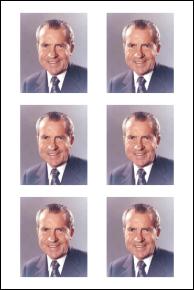 general purpose passport photo maker which would work with digital
photos and scans at any resolution and produce photos of any
requested size on printers with arbitrary page size and resolution. The
result is the passport_photo program, written in the
general purpose passport photo maker which would work with digital
photos and scans at any resolution and produce photos of any
requested size on printers with arbitrary page size and resolution. The
result is the passport_photo program, written in the